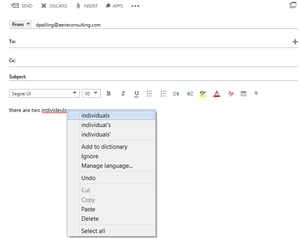We had the chance to help some organizations migrating their On Premises Exchange to Exchange Online. The features and capabilities of Outlook Web Access keeps improving. From our experience, most users try to decide to use Outlook Web Access or Outlook Client. We have been using both and here are some of things that may interest you if you are trying to compare the two.
Spellcheck and Grammar
Although spellcheck is supported in IE 10 or later, it is not as robust as one on Outlook client. OWA will have a squiggly red underline on a word that it does not have in dictionary. The right click button will give you options for closest word in the dictionary.
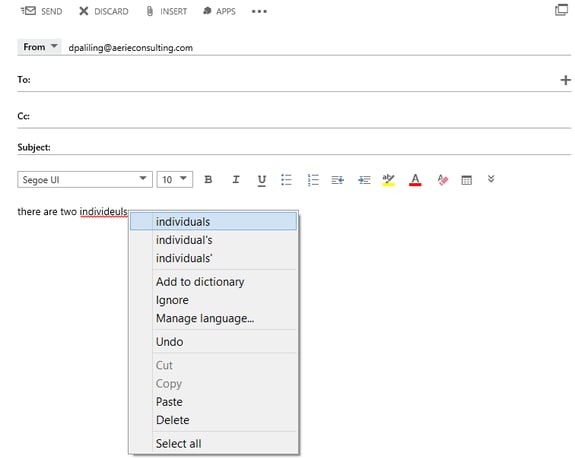
Image 1: OWA’s In-Browser Spellcheck
Outlook client however, has more complete dictionary and offers more features such as “Grammar” and “Word Count” features.
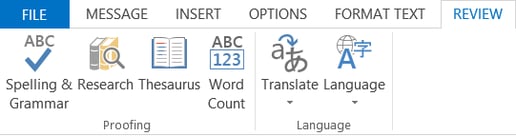
Image 2: Proofing Tools
Working with Images
IE 10 also supporting drag and drop to attach file or image to an email; which is really nice feature. It also gives you four options for some preset options to resize an image such as Small, Best Fit, Original and Remove. This works well when you are trying to get things done quickly. But it is missing the option to crop and style the image.
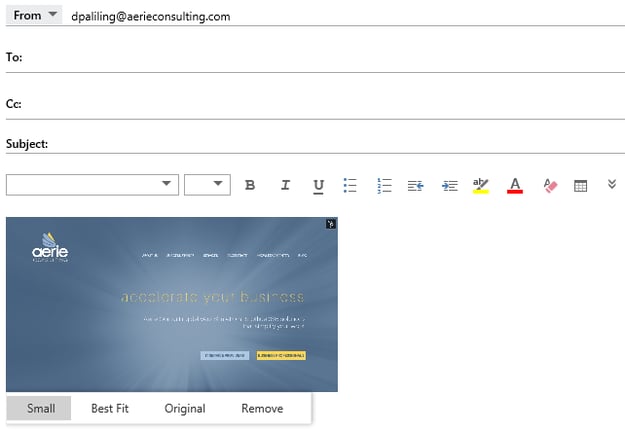
Image 3: Image Resize Options
Attaching files
OWA gives you options to insert files as attachment. With IE 10 or later, you can also drag and drop your files directly into your email.
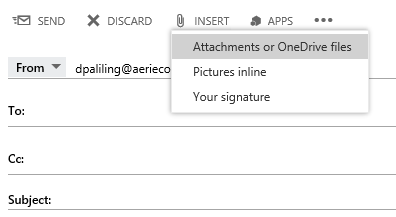
Image 4: Inserting Attachment
Adding an Image to Email Signature
While signature can be added into OWA using html, it is easier if you have an earlier version of your signature in an old email; open it in OWA and copy the image, then paste it into your Email Signature in OWA.
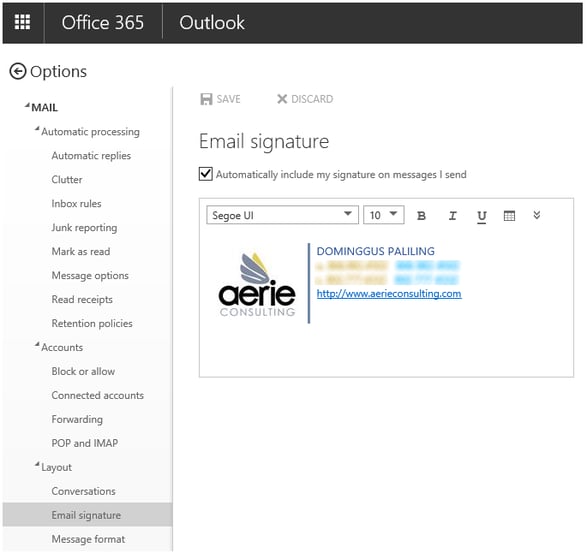
Image 5: Image in OWA Email Signature
There are some improvements to OWA that has been really cool and currently not available on Outlook client:
Contact Search
It is easier to find people with the new interface which showing contact’s image (if available), email address and contact’s name.
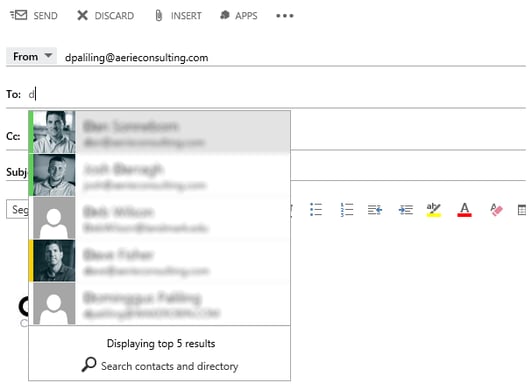
Image 6: People Search
YouTube Preview
When you paste a video link from YouTube, it would automatically give you an image of the video preview with its description. Very useful.

Image 7: YouTube preview
Apps
There are some useful apps to keep you organized and efficient. Once you have installed an outlook app, it will appear just above the message box, ready to pull information.
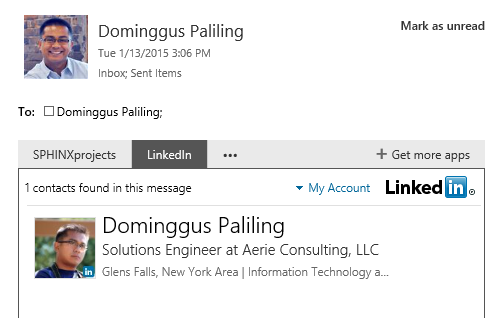
Image 8: LinkedIn App in OWA
Attachment Reminder
OWA also is now including the forgotten attachment detector that looks like this:
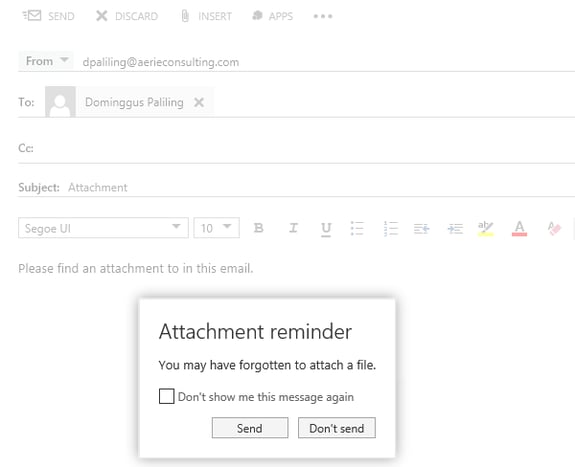
Image 9: Forgotten Attachment Detector
I hope this will help you in seeing some of the differences between Outlook Web Access and Outlook Client.
Share