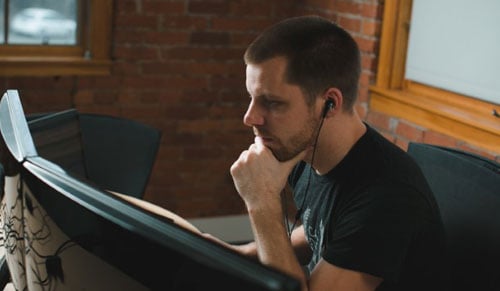
I was recently working on a Lightswitch application to integrate some SQL assets with SharePoint document libraries through a provider hosted app, and hit a snag. Anyone who has worked with Lightswitch knows the pain of using the visual designer for screen development. After working on a product for a few weeks, I ran into an issue where Visual Studio 2013 failed to completely load my Lightswitch solution. I looked at the bottom of the screen and noticed an output message that said "Waiting for parse to complete". It's not a helpful message, for sure, and a Google search will send you all over the place looking for an answer. Some of the ones I found advised me to install the latest Visual Studio update or delete user files. None of these solutions work, and honestly, installing updates was the last thing I want to do while trying to push a new product out the door.
I found out the issue I was having was due to Visual Studio have problems parsing XML files. Basically, 75 percent of a lightswitch application is a series of XML files that connect screens to data and project files that define the solution.
The Fix:
In order to fix my issue, I changed Visual Studio Optimizations relating to XML file parsing.
- Open 'Tools','Options'
- Select Environment
- Uncheck 'Automatically adjust visual experience on based on client performance'
- Uncheck 'Enable rich client visual experience'
- Uncheck 'Use hardware graphics acceleration if available
- Select Text Editor
- Navigate to subitem 'XML'
- Select 'Miscellaneous'
- Uncheck 'Enter outlining mode when files open'
That's it! I hope this helps you open your Visual Studio Lightswitch solutions!
Share