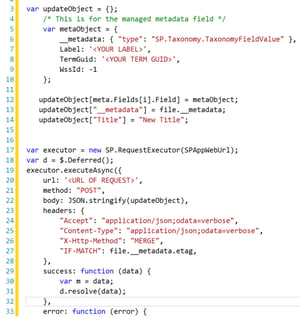As a front-end developer I much prefer working with native JSON and using REST. I find the SharePoint Client Object Model (JSOM) to be a bit clunky and complicated to use. Recently I was working on a project where I had a custom form and I needed to update a Managed Metadata Field on a new document that was being uploaded. Everywhere you look on the web says... "Microsoft does not support updating Taxonomy Fields using REST". -- and while this is completely true from Microsofts point of view, there is a way you can use REST to update a Taxonomy Field. Caveat - This only works with single value Managed Metadata fields. You cannot use this method to update Multi-Value Managed Metadata fields, however you can use this one.
Lets assume I already uploaded a file in a previous method call and then I used REST to retrieve that file, to then update the Metadata (as you cannot update Metadata in the upload REST call).
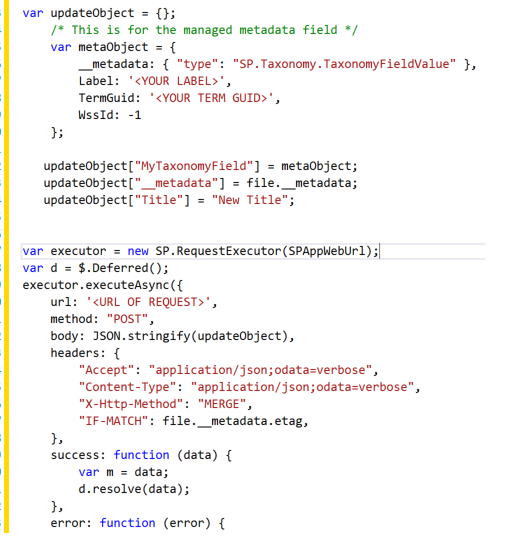
Key Notes:
updateObject - This will be the JSON object that defines the properties on the item we are updating.
file - this is file that was previously uploaded. I used REST to pull it. I need the file to get the __metadata structure from it.
metaObject - This is the JSON object that defines the taxonomy field. A taxonomy field needs 3 properties in its object. WssId (this can be faked with -1), TermGuid, which is the ID of the Term you've selected and Label which is the string value of the Term.
Everything should be pretty self-explanatory. I take that updateObject and add the files __metadata which defines all the attributes about the current file (item). I add the metaObject (definition of the Taxonomy values) to the updateObject. You'll notice I am also updating the Title field of the item, just to show how you would update non-Taxonomy fields.
You can see I am using a RequestExecutor because this code was being developed within a SharePoint-Hosted app and needed to access a library on a different site than the current content was. You must make sure you match your headers as above or you'll run into plenty of errors when trying to update the file.