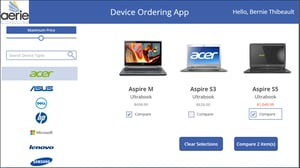There has been a lot of buzz about PowerApps lately, some of which has involved a new type of app available for creation called a Model-Driven App. This post will explain the benefits and differences between canvas-based and model-driven apps.
Canvas Apps
Canvas-based apps have been around since PowerApps first came on the scene roughly 2 years ago. Design custom apps by dragging and dropping elements onto a canvas, just as you would design a slide in PowerPoint. You start by designing a User Interface for your app (in a PowerPoint design, Excel formula functionality type of way) and connect it to the data available through many of the out of the box connectors (or if you’re feeling ambitious you can create your own). The great thing about canvas apps is that you can connect to most of the data sources that are included in your O365 license.
These apps are great for:
-
Pulling multiple data sources together into one app
-
Data from SharePoint lists, Dynamics 365, Office 365, SQL databases, and many more can be combined into one user interface
-
-
Creating a completely custom UI
-
Providing a user friendly – mobile-first application for your users
-
More flexibility with development of functions and controls
One thing to keep in mind with canvas-driven apps, you need to already have your data sources created or in production in order to build the framework of your app. For example, see the screenshot below of a canvas app:
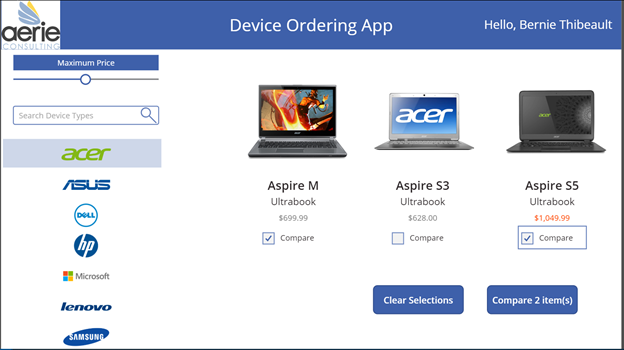
Model-Driven Apps
Model-driven apps are relatively new to the Power World. Model-driven app design doesn’t require code and the apps you make can be simple or very complex. With model-driven apps, much of the layout is determined for you and largely designated by the components you add to the app. If you are familiar with Dynamics 365, you have been working with model-driven apps and you haven’t even realized it! The Dynamics 365 platform has been integrated into the Common Data Service or CDS. This essentially means Dynamics 365 and CDS are one in the same. You create the entities and data structure for your apps while you are building them. Keep in mind, to use CDS you must have an additional P1 or Dynamics license on top of your O365 license.
These apps are great for:
-
Creating your data source from scratch
-
Entities, tables, relationships, fields
-
-
Grouping business or use case functionality together into one app
-
For example, a client check-in app, where a customer service representative has a model driven app that groups the functionality they need together in one app
-
-
Business process flows that guide users through a common business process
-
The unified client interface means your app will look the same whether it is being viewed on a phone, tablet or desktop
Look at the screenshot below for an example of a model-driven app (those of you Dynamics 365 users may realize that this is quite like the Unified Client Interface- that’s because they’re the same thing):
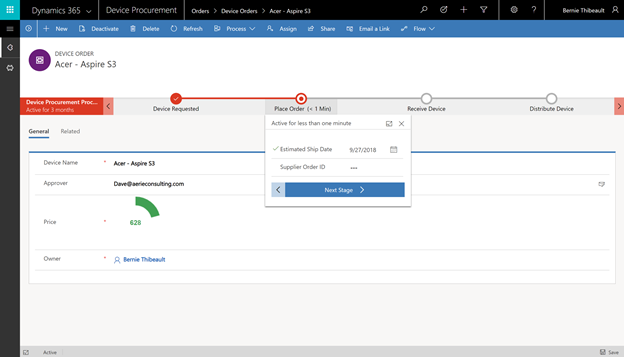
You can’t go wrong with building either type of app, but you may want to read my PowerApps Checklist blog here to help decide which way to go.
If you are interested in PowerApps, have a question or have an idea of how to improve some of your business processes, feel free to reach out or leave a comment. I’m happy to help!
Learn more about Aerie's PowerApps services:
Share